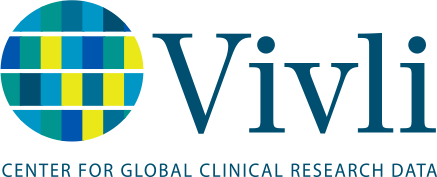|
|
Windows |
Mac |
|
Browser |
Chrome, Firefox or Edge |
Safari, Chrome or Firefox |
|
Version |
Please use the latest version of your preferred Browser. |
Please use the latest version of your preferred Browser. |
|
Configuration
|
Make sure you have enabled popups. |
Make sure you have enabled popups. |
|
CHROME (WINDOWS) |
CHROME (MACINTOSH) |
|
|
By default, Chrome will notify you when a pop-up is blocks and give you an option to see it. To turn off pop-up blocker, follow these instructions: |
By default, Chrome will notify you when a pop-up is blocks and give you an option to see it. To turn off pop-up blocker, follow these instructions: |
|
|
1. Click the Customize and control Google Chrome menu (the three horizontal bars in the upper right corner) |
1. Click the Customize and control Google Chrome menu (the three horizontal bars in the upper right corner) |
|
|
2. Select Settings. |
2. Select Settings. |
|
|
3. Click the Show advanced settings… at the bottom. |
3. Click the Show advanced settings… at the bottom. |
|
|
4. Under Privacy, click the Content Settings button. |
4. Under Privacy, click the Content Settings button. |
|
|
5. To disable the pop-up blocker check the Allow all sites to show pop-ups box. |
5. To disable the pop-up blocker check the Allow all sites to show pop-ups box. |
|
|
6. To enable pop-ups on specific sites, check Do not allow any site to show pop-ups (recommended) and click Exceptions and enter the URL(s). |
6. To enable pop-ups on specific sites, check Do not allow any site to show pop-ups (recommended) and click Exceptions and enter the URL(s). |
|
|
FIREFOX (WINDOWS) |
FIREFOX (MACINTOSH) |
|
|
1. Click the Firefox menu in the left hand corner of the window. |
1. Select Preferences from the Firefox menu. |
|
|
2. Select Options. |
2. Choose the Content button. |
|
|
3. Click Content. |
3. Uncheck the Block pop-up windows box. |
|
|
4. To disable the pop-up blocker, uncheck the Block pop-up windows box. |
SAFARI (MACINTOSH) |
|
|
5. To allow specific pop-ups, click Exceptions and enter the URL(s). |
1. From the Safari menu, select Preferences |
|
|
6. Close the window. |
2. Click Security at the top of the window |
|
|
7. Click OK. |
3. Uncheck the Block pop-up windows box. |
|
|
EDGE (WINDOWS) |
|
|
|
1. Open Settings by clicking on the three horizontal dots in the upper right hand corner of the window. |
|
|
|
2. Click on View Advanced Settings. |
|
|
|
3. Switch Block pop-up windows to OFF. |
|